Before you begin
Here’s what you need to know before getting started: Requirements:- Flutter SDK 3.2.2 and later
- Firebase in your Flutter project (Android)
- Registering your app with APNs (iOS)
Android
Connect Firebase Cloud Messaging (FCM) with LinkrunnerFCM HTTP v1 API
FCM HTTP v1 API
To configure FCM HTTP V1 for uninstalls:Enable the FCM API:
- Go to the FCM console.
- Select a project.
- Go to Project Overview > Project settings.
- Copy the Project ID. This will be required in a later step.
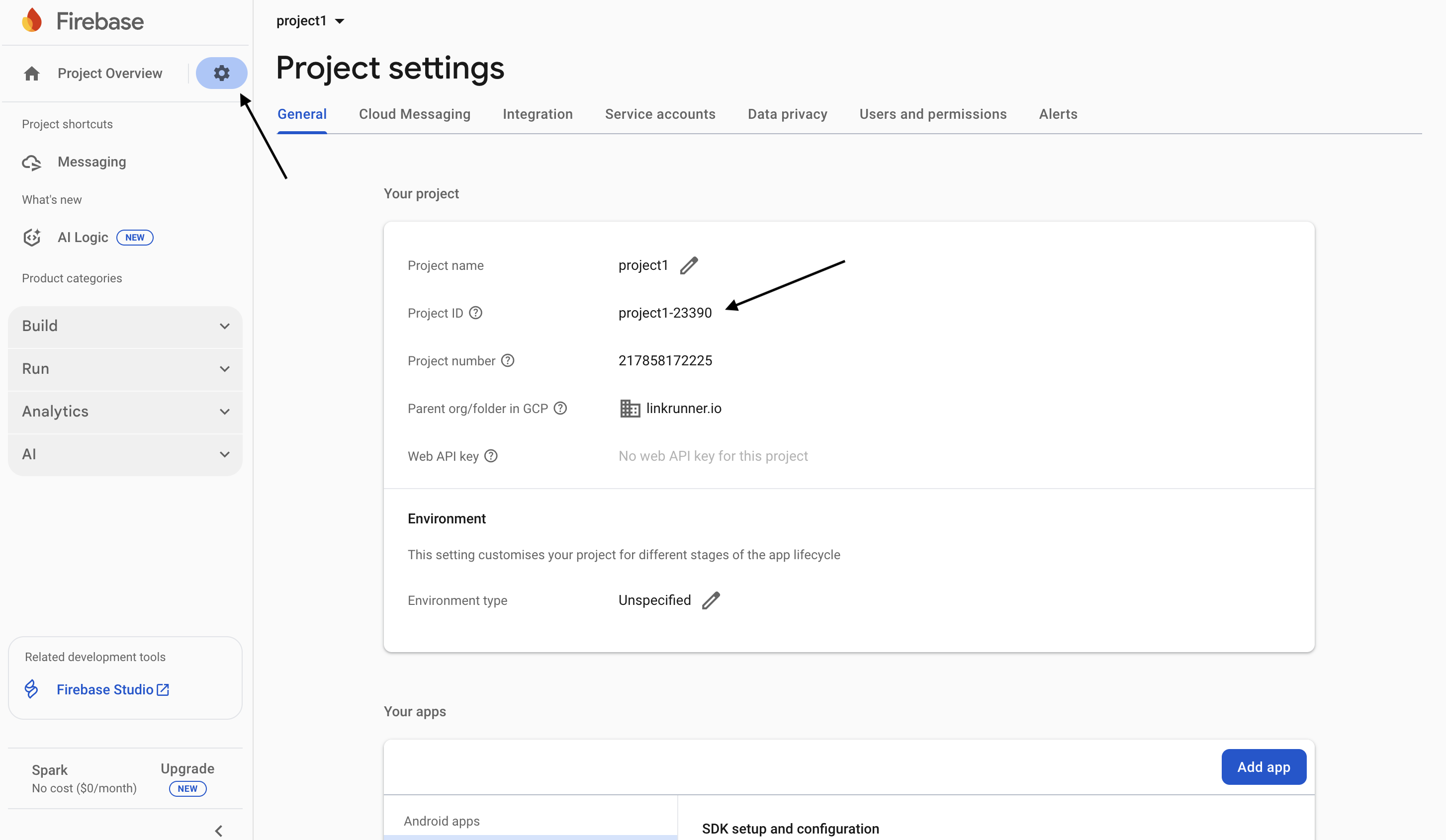
- Go to the Cloud Messaging tab.
- Make sure that Firebase Cloud Messaging API (V1) is set to Enabled.
- Go to the Service accounts tab.
- Click Manage service account permissions.
- A new browser tab opens in Google Cloud Platform.
- In the side menu, select Roles.
- Click + Create role.
- Enter the following details:
- Title: Linkrunner Uninstalls
- ID: lr_uninstalls
- Role launch stage: General availability
- Click + Add permissions.
- In Enter property name or value field, enter
cloudmessaging.messages.createand select it from the search results.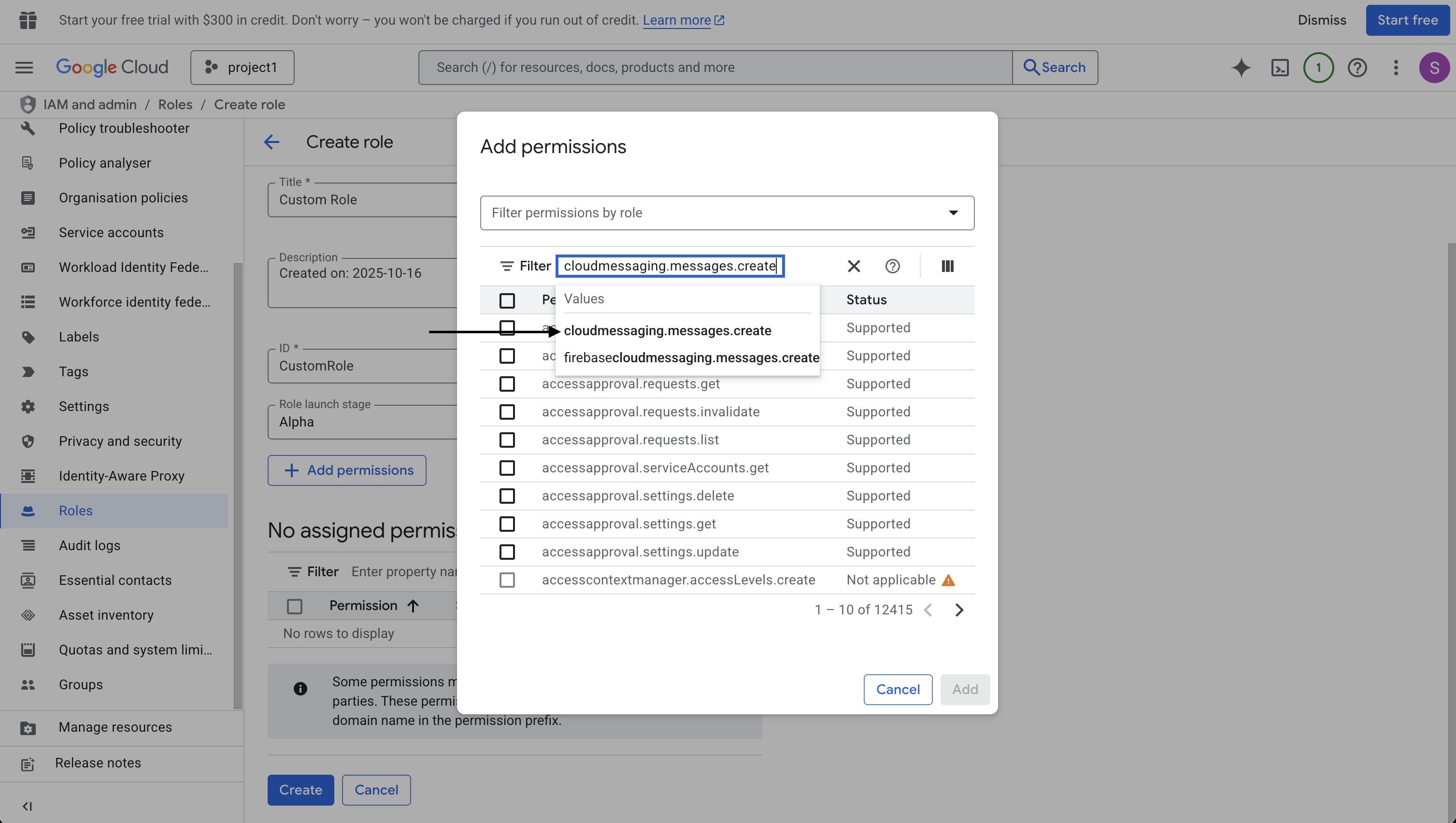
- Check the cloudmessaging.messages.create option and click Add.
- Click Create.
- In the side menu, select IAM.
- Open the View by Principals tab.
- Click Grant Access.
- In Add Principals -> New principals field, enter
lr-uninstalls-tracking@lr-uninstalls-tracking.iam.gserviceaccount.com - In Assign Roles -> Select a role field, enter
Linkrunner Uninstallsand select it from the search results. - Click Save.
Linkrunner Dashboard
Linkrunner Dashboard
- In Linkrunner, go to Settings > Uninstall Tracking.
-
Under the Android tab, enter the Firebase Project ID that you copied initially and click Save.
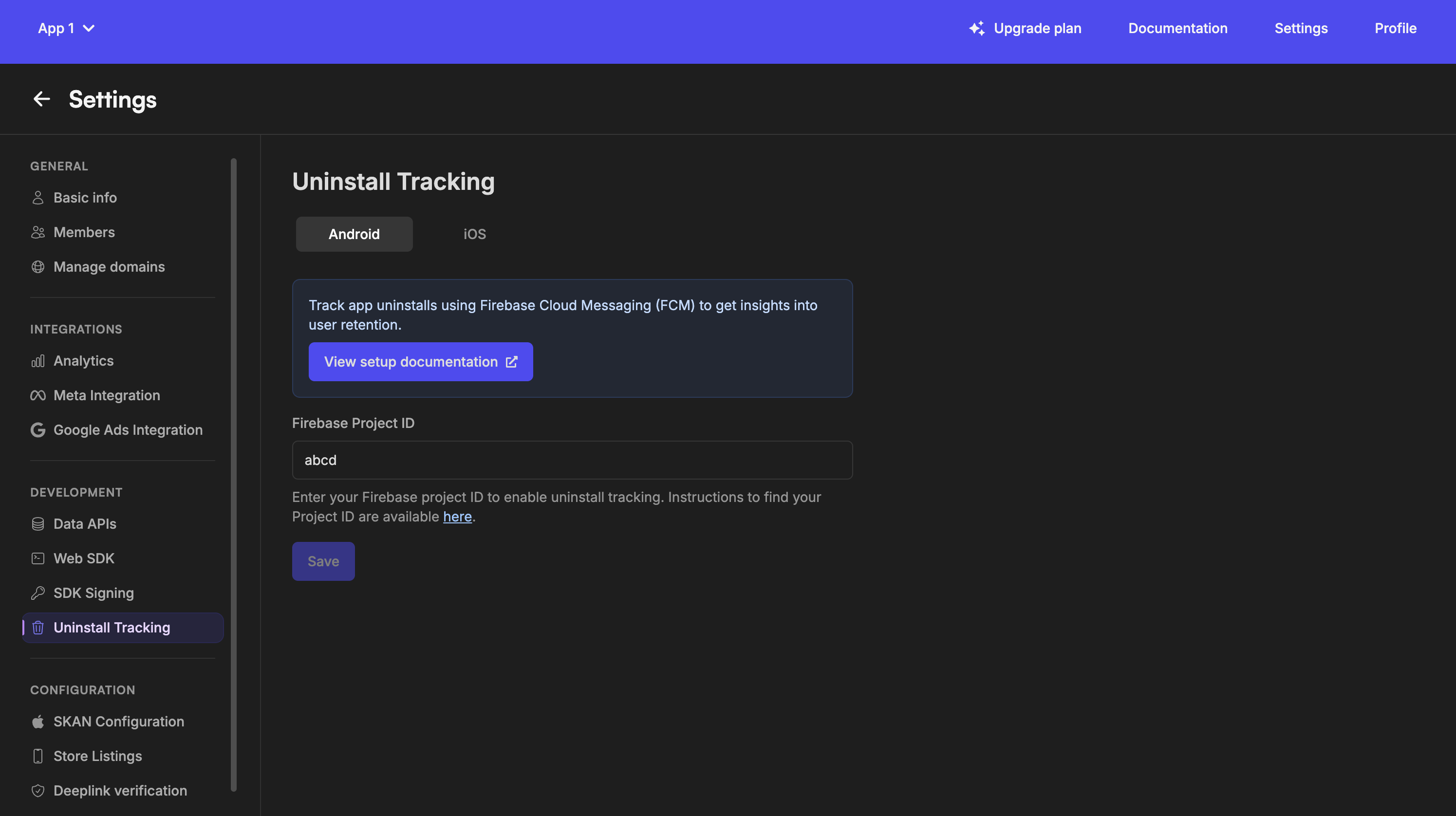
Integrate with Linkrunner SDK
Integrate with Linkrunner SDK
Follow these instructions to integrate FCM with the Linkrunner SDK:Custom implementations of FCM’s
- Set up Firebase Cloud Messaging:
- Configure your app to provide the device’s push token to the Linkrunner SDK.
onMessageReceived method can unintentionally make uninstall push notifications visible to users, disrupting the intended silent experience. To avoid this, ensure your logic checks if the message contains lr-uninstall-tracking and handles it accordingly, as shown in the code example above.iOS
Connect APNs with LinkrunnerApple Developer Portal
Apple Developer Portal
Get the required credentials from the Apple Developer Portal:APNs Authentication Key (p8) and Key ID:
- Go to the Apple Developer Portal.
- Select Identifiers under Certificates, IDs & Profiles.
- Click on the app you want to track uninstalls for. Then, under Capabilities, search for Push Notifications and enable it.
- Under Certificates, IDs & Profiles, select Keys and click on plus (+) icon to create a key. Enable APNs when creating the key and download the key file (p8).
- The Key ID can be found in the Keys tab.
- Under Identifiers, click on your app and you will see the Bundle ID and Team ID (App ID Prefix).
Linkrunner Dashboard
Linkrunner Dashboard
- In Linkrunner, go to Settings > Uninstall Tracking.
-
Under the iOS tab, upload the APNs Authentication Key (p8) file and enter the Key ID, Bundle ID and Team ID (App ID Prefix) that you copied from the Apple Developer Portal.
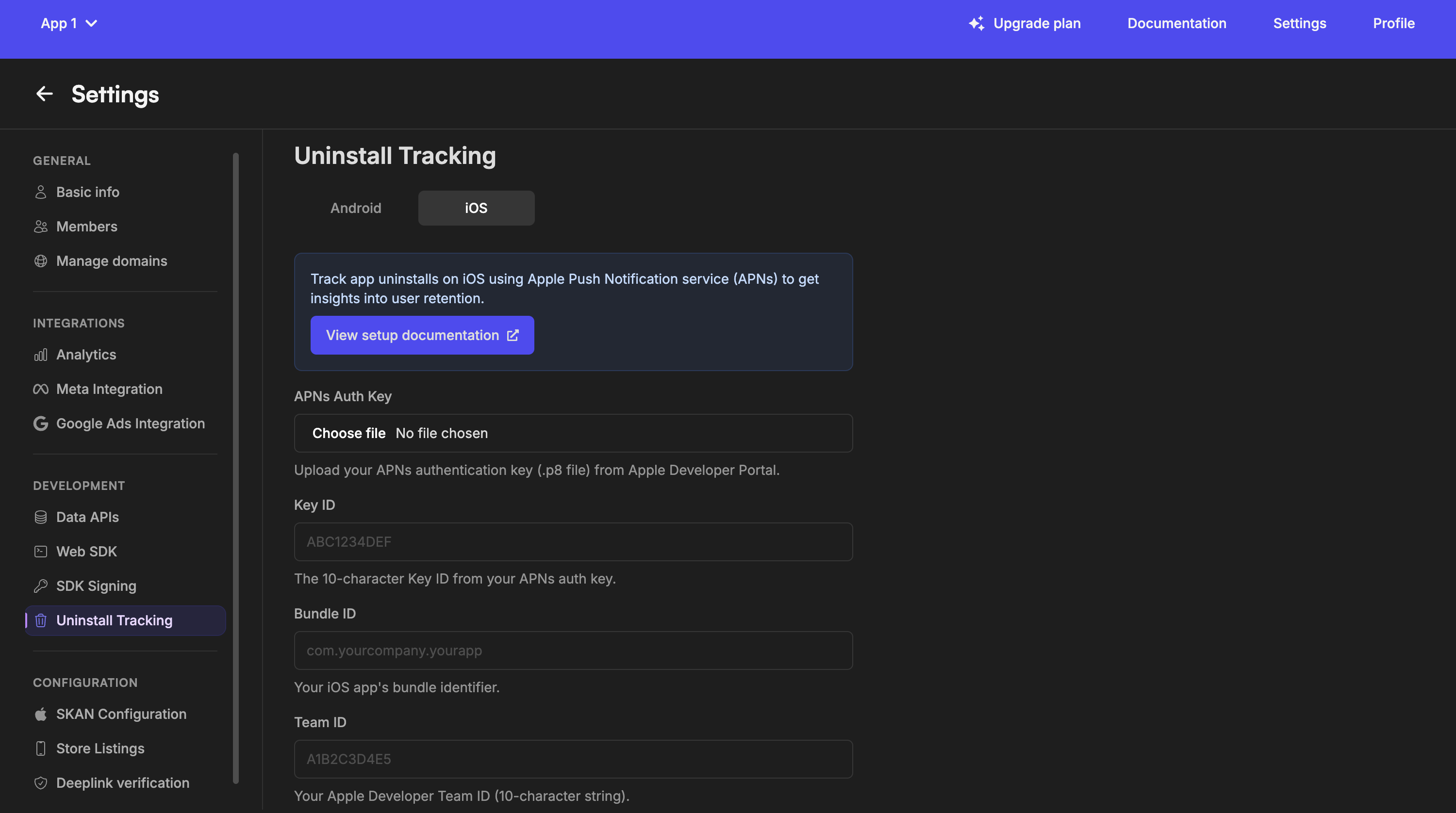
Integrate with Linkrunner SDK
Integrate with Linkrunner SDK
Follow these instructions to integrate FCM with the Linkrunner SDK:
- Set up Firebase Cloud Messaging:
- Configure your app to provide the device’s APNs token to the Linkrunner SDK.